Move WhatsApp texts, images and contacts to NEW Android Phone
If you are a user of WhatsApp you will probably have reset your phone a few times or got a new phone entirely. Most people will usually
lose all of their chats and media from chats on their old phone if only there was a way to move it all across smoothly. Oh, wait, there is! And it's baked right into WhatsApp.
It's easy enough to do and it only takes a few minutes and you'll be ready to rock n' roll.
Before you get started, you will need to make sure that you have the same primary Google account on both the old and new phone. You'll also want to make sure that you have enough space on your Google Drive for WhatsApp to backup to.
The first step into moving WhatsApp onto a new phone is to backup your messages from the old phone. You can do this by opening up WhatsApp on the old phone, opening Settings (you can do this by clicking on the three dots on the WhatsApp homepage). Once you are in Settings, select the 'Chat backup' option, on that page tap on the button to Backup chats.
Now all of your chats should be successfully backed up to Google Drive.
The next part of the setup is on the new phone. After you have installed WhatsApp messenger on your new phone, open it.
You will now be prompted to enter your mobile phone number. After you have entered your mobile number it should automatically verify, if it doesn't you'll need to copy the code that is texted to you and enter it into the setup process.
At this point you should see a screen like this:
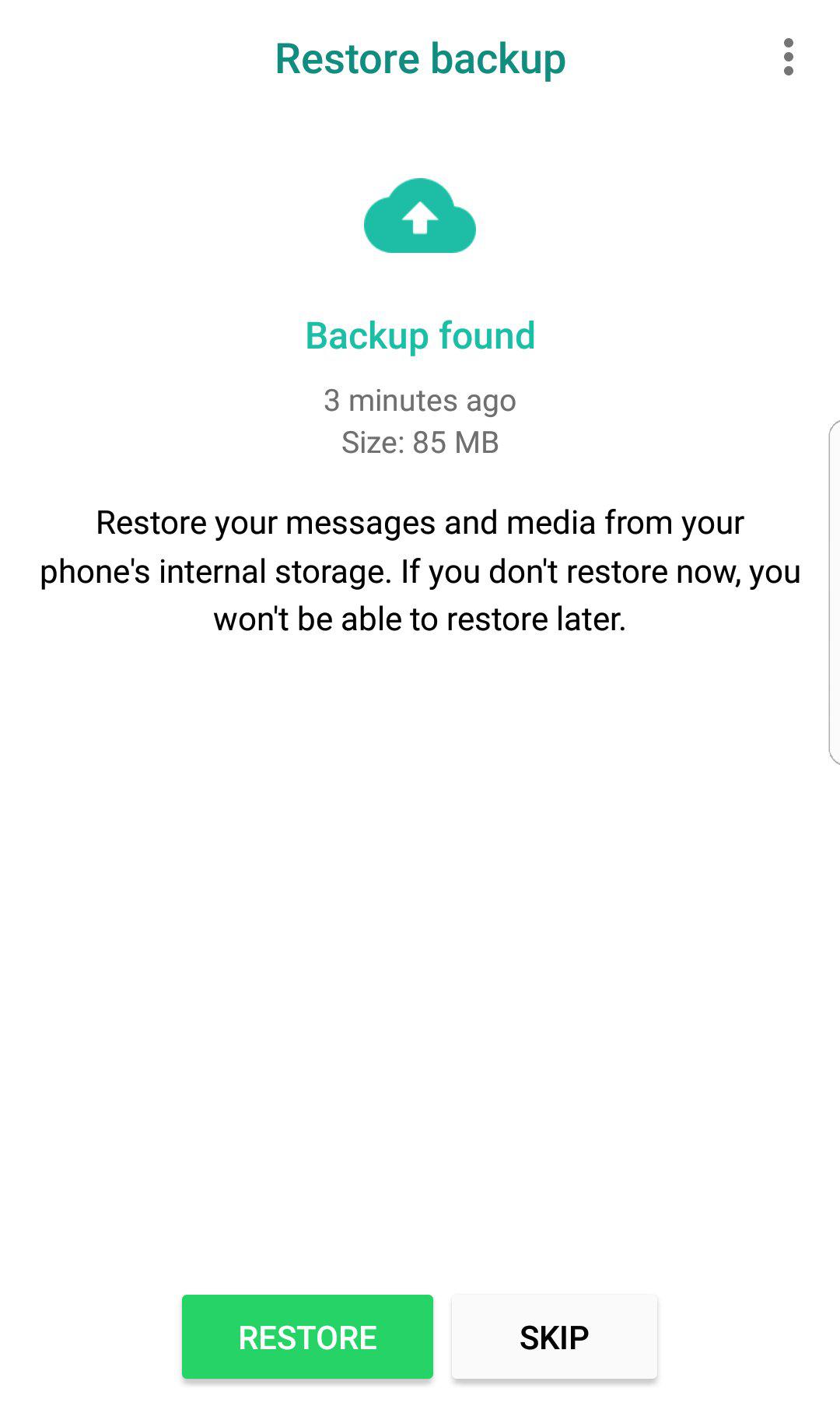
Tap on the green 'Restore' button. All of your messages and media should now be synced onto your new phone.