How To Login to Show My Homework through Glow
Recently my school has started using a service called Show My Homework. It allows students and parents to keep on track with homework. It also allows students to talk to their teachers privately about any issues they are having.
In Scotland, schools often setup Show My Homework with Glow for an easier sign in. In this tutorial, I will show you how to install and sign in to Show My Homework using Glow.
Desktop
There are technically two ways to use Glow to access SMHW, so I'll show you the easiest way.
First, login to Glow. Your username should look similar to this: gw15surnameforname.
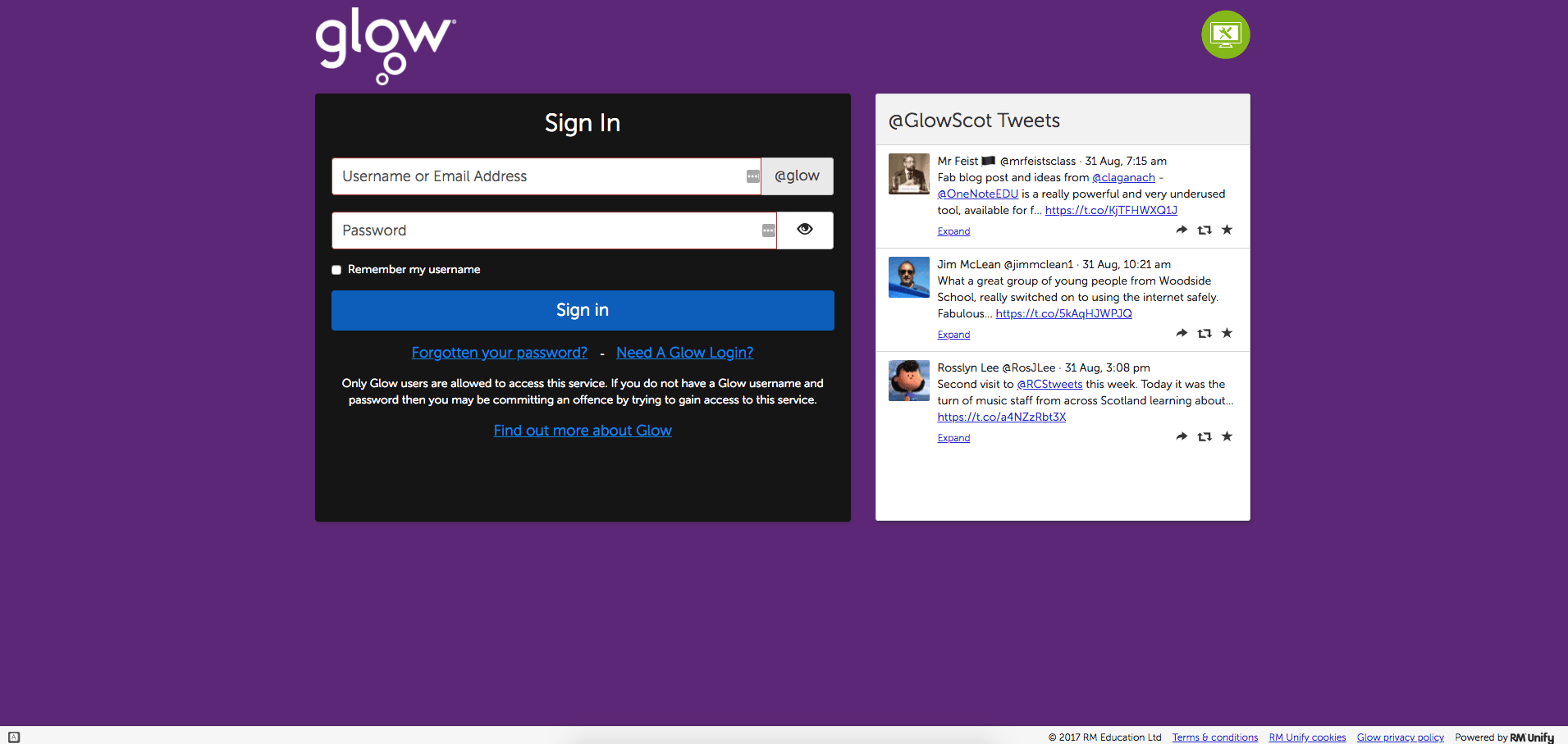
Once you have been successfully logged in using Glow, go to your School launchpad. You can select this on the left-hand side of the screen.
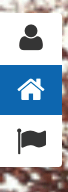
Somewhere on the Launchpad, you should see a tile for Show My Homework. Click on it.
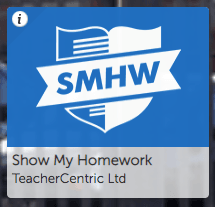
You should now be logged into Show My Homework.
Show My Homework App
I presume that you have installed Show My Homework on your device. If you have not, search for it in your App Store.
When you open the app for the first time, you will be asked to enter the name of the school you attend.
Once you have found your school, you have a few different sign in options. We want to use the 'Login through RM Unify' option.
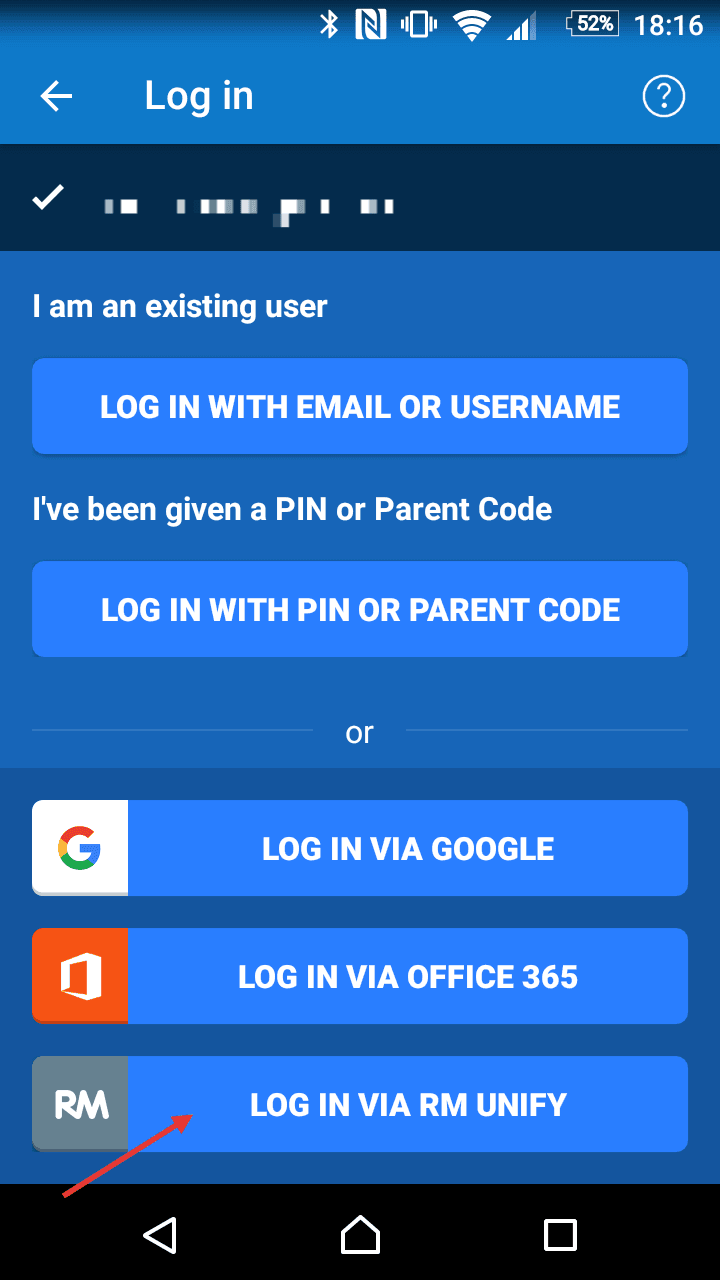
Next, you will be redirected to a login screen. It should look like this:
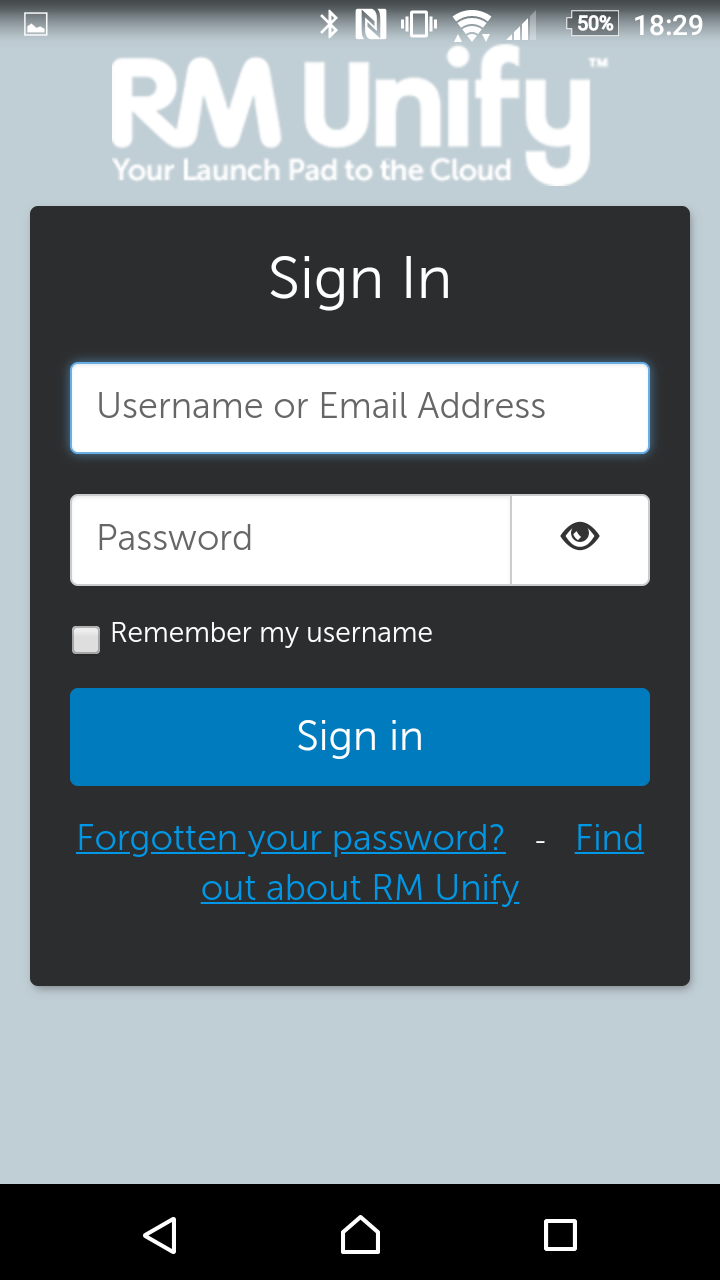
When you enter your username you will be required to add @glow to the end of it. This means it will look like this: gw15surnameforename@glow.
Now you should be successfully logged into Show My Homework.