How To Enable Dark Mode on Mac OS Mojave
Published
on May 5, 2019
Last year, Apple released their latest Mac OS operating system. One of the big features in that update was Dark Mode.
In this tutorial, I'm going to walk you through enabling dark mode in Mac OS Mojave.
First things first, head to 'System Preferences'. You can do this by clicking on the Apple icon on the top left of the screen and choosing System Preferences.
Once, you have System Preferences open, click on the 'General' option.
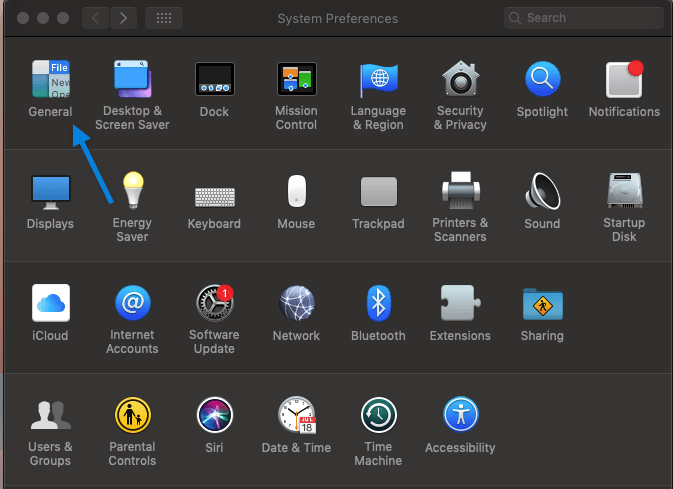
Then you'll see a screen like this. Here you can choose to enable dark mode or light mode.
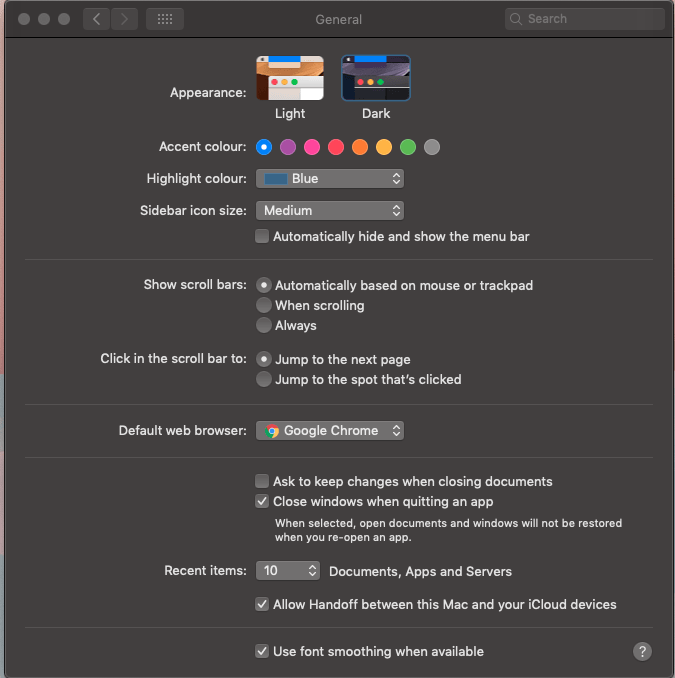
That's you! If you open apps like Google Chrome or iTunes you can now see dark mode activated!